Help & advanced troubleshooting (App Center “Task Manager”)
Updated over a week ago
The Task Manager feature in Restaurantology’s managed package provides advanced users and admins with valuable tools to review and manage background processes. This article will guide you through the key functionalities of the Task Manager, helping you effectively review and manage background tasks and gather essential information in the event you need assisted technical support.
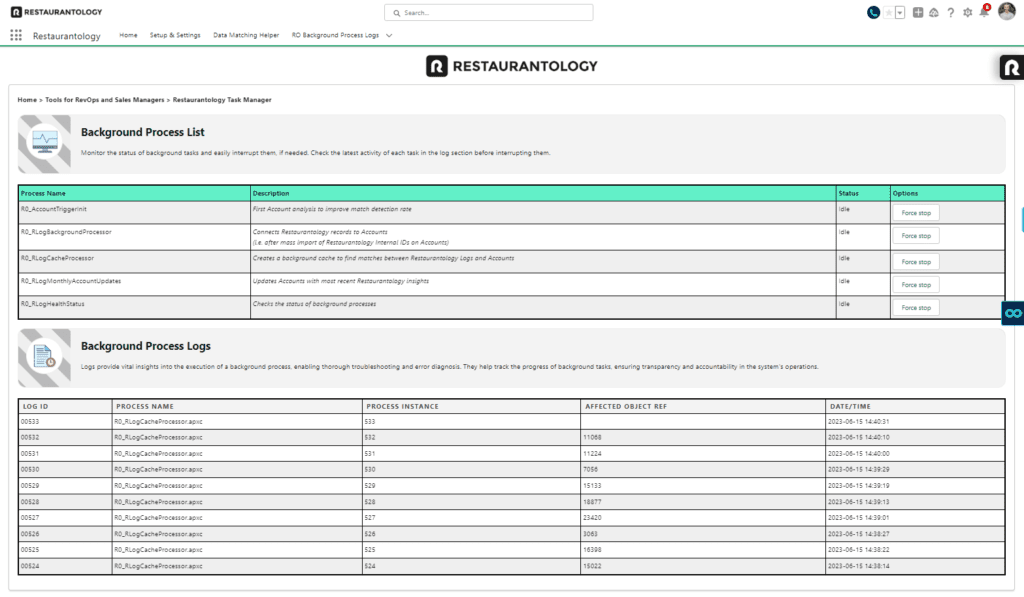
OVERVIEW OF RESTAURANTOLOGY TASK MANAGER
[01] Review and manage background processes:
Task Manager offers an interface to monitor and control various background processes related to Restaurantology. Follow these steps to review and manage background tasks:
- Access Task Manager: Navigate to the Task Manager section within the Restaurantology App.
- View Background Tasks: In Task Manager, you can find a list of ongoing background processes. These tasks may include indexing and cleaning operations, synchronization processes, and scheduled operations.
- Check Task Status: Review the status of each task to understand whether it is in progress, completed, or has encountered any errors or issues.
- Stop In-progress Operations: If needed, you can stop ongoing background tasks by selecting the appropriate option in Task Manager. This allows you to halt operations that are taking longer than expected or may require further attention.
- Monitor Sync Issues: Task Manager provides insights into any synchronization issues between Restaurantology and Salesforce. Identify any potential issues and take appropriate actions to resolve them.
By leveraging the Task Manager functionality, you can review, monitor, and control background tasks to ensure smooth operation and optimal performance of Restaurantology.
[02] Gather helpful information for technical support
Task Manager also serves as a valuable resource for gathering important information to help Restaurantology support specialists to assist with technical support. Follow these steps to gather relevant details:
- Identify Task Details: In Task Manager, select the specific task for which you require technical support or assistance.
- Capture Task Information: Take note of the task name, description, and any error messages or warnings associated with it.
- Provide Task Details: When seeking technical support, share the captured task information with the Restaurantology support team or your Salesforce administrator. This information helps them understand the context and nature of the task, facilitating a faster and more accurate resolution.
By utilizing the Task Manager feature to gather comprehensive task details, you can streamline the troubleshooting and support process, ensuring a prompt resolution to any issues encountered.

