Interface Overview (App Center “Home”)
Updated over a week ago
The home screen interface of Restaurantology’s managed package provides users with a centralized hub to access and leverage the key functionalities of the application. This article will guide you through accessing the app via Salesforce’s App Center and provide a high-level summary of the six key functionalities available on the home screen.
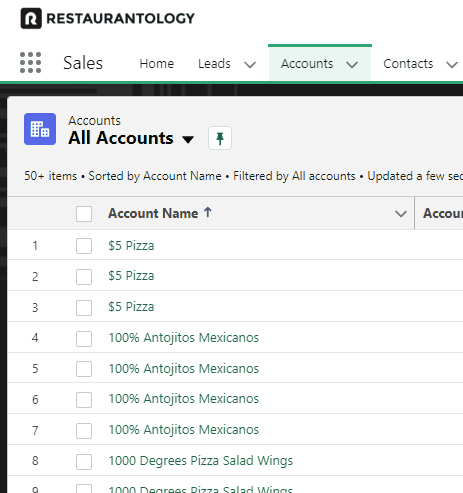
Accessing the App
To access Restaurantology’s mnaged package, follow these steps:
- Log in to your Salesforce account.
- Navigate to the Salesforce App Center by clicking on the App Launcher icon in the top-left corner.
- Search for “Restaurantology” in the App Launcher’s search bar.
- Click on the Restaurantology app to open the home screen interface.
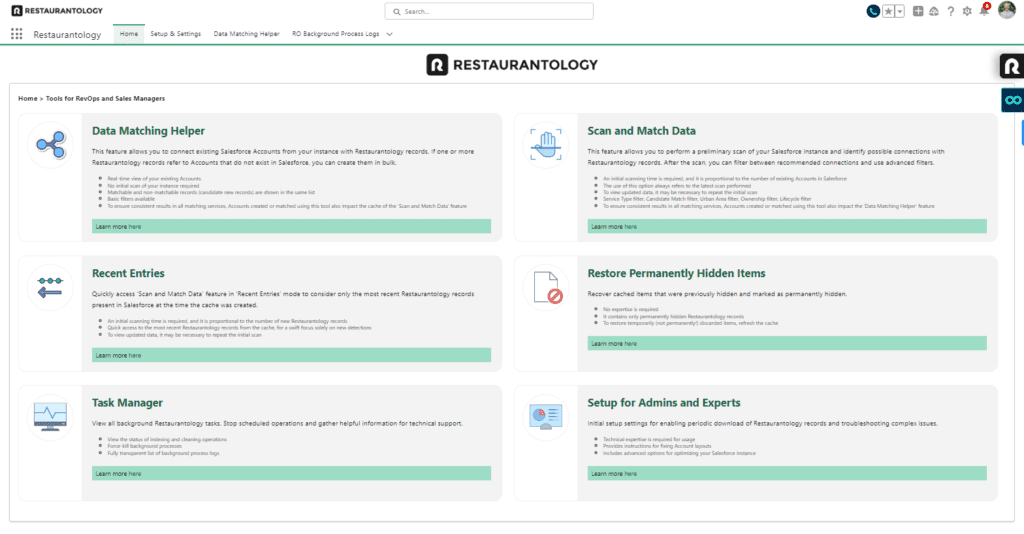
Overview of Key Functionalities
-
Data Matching Helper: The Data Matching Helper is a powerful real-time query feature that has 2 primary functions:
-
Candidate matches – Data Matching Helper helps map the latest Restaurantology records to existing Accounts by Account Name and Website. It helps identify potential matches between incoming data and your existing database, enhancing data accuracy and reducing duplicates.
- New Accounts – Data Matching Helper helps uncover records that likely do not exist in your Salesforce instance, and allows new multi-unit records two be added both singularly and in bulk.
-
-
Scan and Match Data: The Scan and Match Data functionality leverages advanced record mapping techniques using cached data. This feature optimizes the matching process by utilizing pre-cached data, resulting in faster and more efficient record mapping.
-
Recent Entries: The Recent Entries section provides quick access to the most recent un-mapped records downloaded from Restaurantology. This feature facilitates fast and ongoing data hygiene by allowing users to easily review and validate the latest additions to the database.
-
Restore Permanently Hidden Items: In the Restore Permanently Hidden Items interface, users can review and revive items that were previously permanently discarded. Any temporarily discarded items are restored when previous caches are emptied and new caches are created.
-
Task Manager: The Task Manager feature allows users to view background tasks and stop in-progress operations if needed. It also serves as a valuable source of information for technical support, enabling users to gather relevant details about ongoing tasks or troubleshoot any potential issues.
-
Setup for Admins and Experts: The Setup for Admins and Experts section offers initial setup options for enabling the periodic download of Restaurantology data. Additionally, it provides resources for troubleshooting complex issues. Users can access support and guidance from the Restaurantology team to address any advanced configuration or technical challenges.

