Options 3-5: Manually mapping RestaurantologyLogs to existing Accounts
Updated over a week ago
Previously we covered both the Data Matching Helper and Scan and Match Data as the fastest, most efficient ways to map RestaurantologyLog records to existing Salesforce Accounts.
Some more difficult entries, however, may require admins to review any number of existing Accounts before they determine which single record is the best-fit match. This is often the case when unclear or duplicate Salesforce Accounts—perhaps multiple yet-to-be-merged parent records for the same concept or company—may require admins to perform individual record reviews. The resulting decision then drives a manual data mapping to ultimately resolve the pending connection.
There are currently 3 ways to manually connect a RestaurantologyLog record to an existing Account.
Note: Whenever possible, these methods should be avoided. Data Matching Helper and Scan and Match Data should be prioritized whenever possible.
[1] Manually update the “Account > Restaurantology Internal ID” field
Users and admins can manually insert an Account > Restaurantology Internal ID by copy and pasting the value, likely referenced from the RestaurantologyLog > Restaurantology Internal ID field you wish to match.
To manually insert an ID, make sure:
- Your Salesforce Profile has the correct read/write field permissions, and
- The Restaurantology Internal ID has been added to the Account page layout
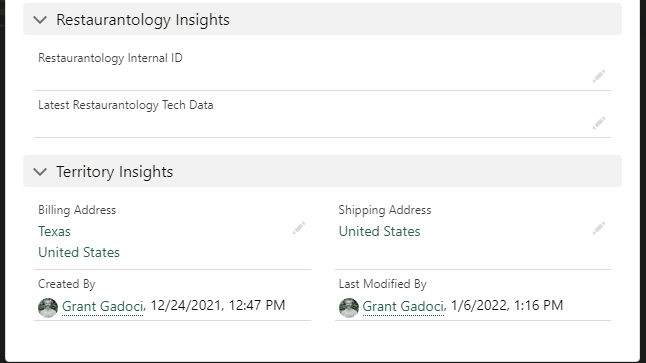
Important: manually inserting a Restaurantology Internal ID will not automatically sync existing RestaurantologyLogs to the newly-connected Account. All future RestaurantologyLogs will be inserted with the correct relationship.
[2] Use the Account Restaurantology Visualforce widget
Users and admins can connect a Salesforce Account to a Restaurantology profile using the Visualforce widget, after which all future RestaurantologyLogs will automatically be assigned with the Account.
To use the Visualforce widget, make sure:
- Your Salesforce Profile has the correct object and field permissions, and
- The Visualforce widget has been added to the Account page layout
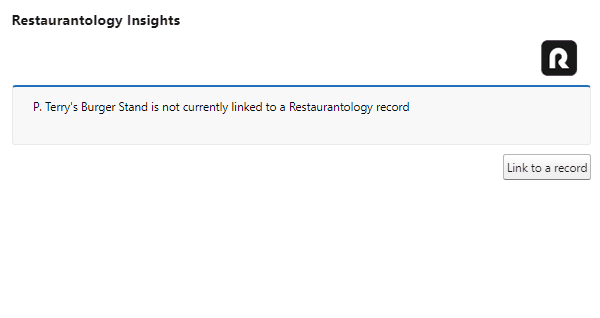
Important: this is the preferred method for connecting an Account to a RestaurantologyLog, as it both updates the Account > Restaurantology Internal ID field, as well as performs an automated update to any/all existing RestaurantologyLogs with the same ID to associate all previous Logs with the newly connected Account.
[3] Perform a mass import of Restaurantology IDs on Account records
If you are a Salesforce admin, you can perform an update to the Account > Restaurantology Internal ID field en masse using the Data Import Wizard or Data Loader. Note that you will need to externally match the RestaurantologyLogs to Accounts, perhaps in Excel, using a variety of variables to work towards a confident match.
These variables could include:
- A fuzzy match between Account Name and Restaurantology Name
- Account > Website and RestaurantologyLog > Restaurantology Website
- Any subsequent custom fields on your Account Object, such as:
- Service Type
- Location Count
- Trading Area
- Account Parent
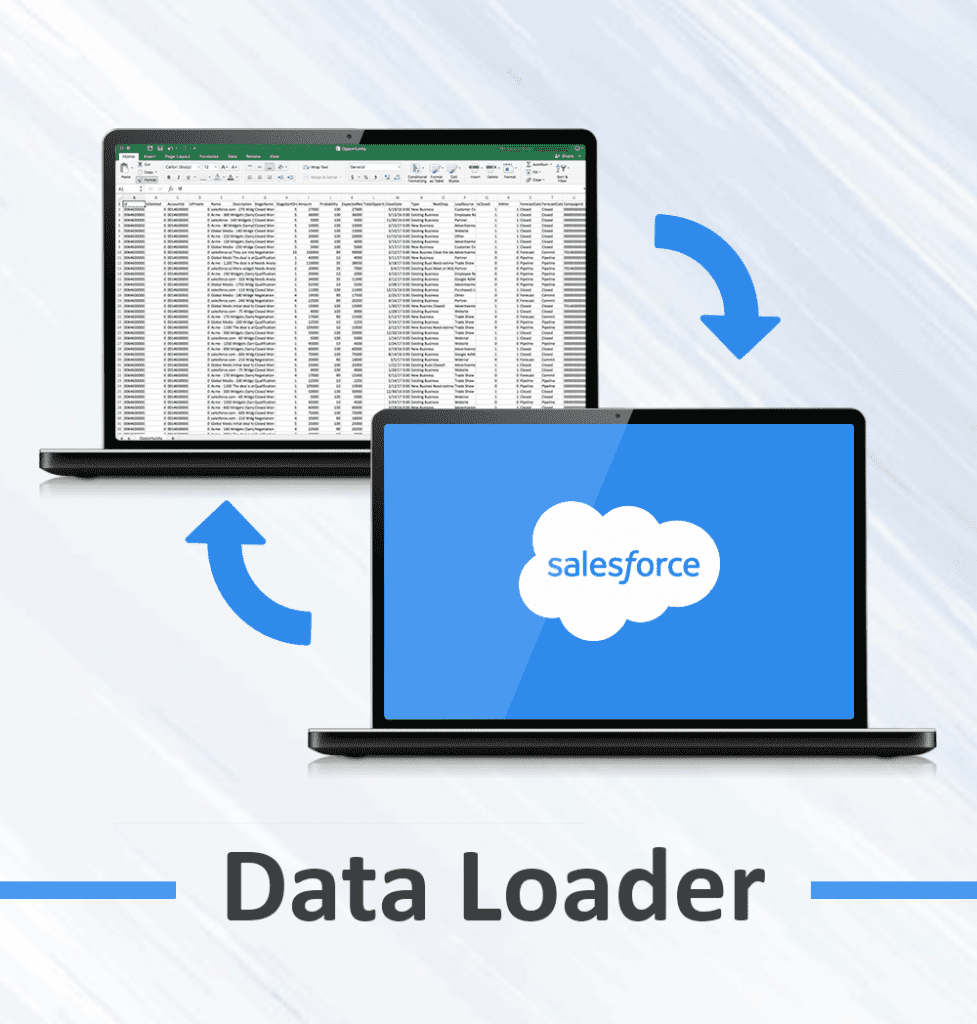
Important: as with manually inserting a Restaurantology Internal ID, performing a mass update to the Account > Restaurantology Internal ID field will not automatically sync existing RestaurantologyLogs to the newly-connected Account. A separate mass import associating the Account: Salesforce.com ID value to the RestaurantologyLog > Account field will need to be performed to reconcile any historical records that need mapping.

