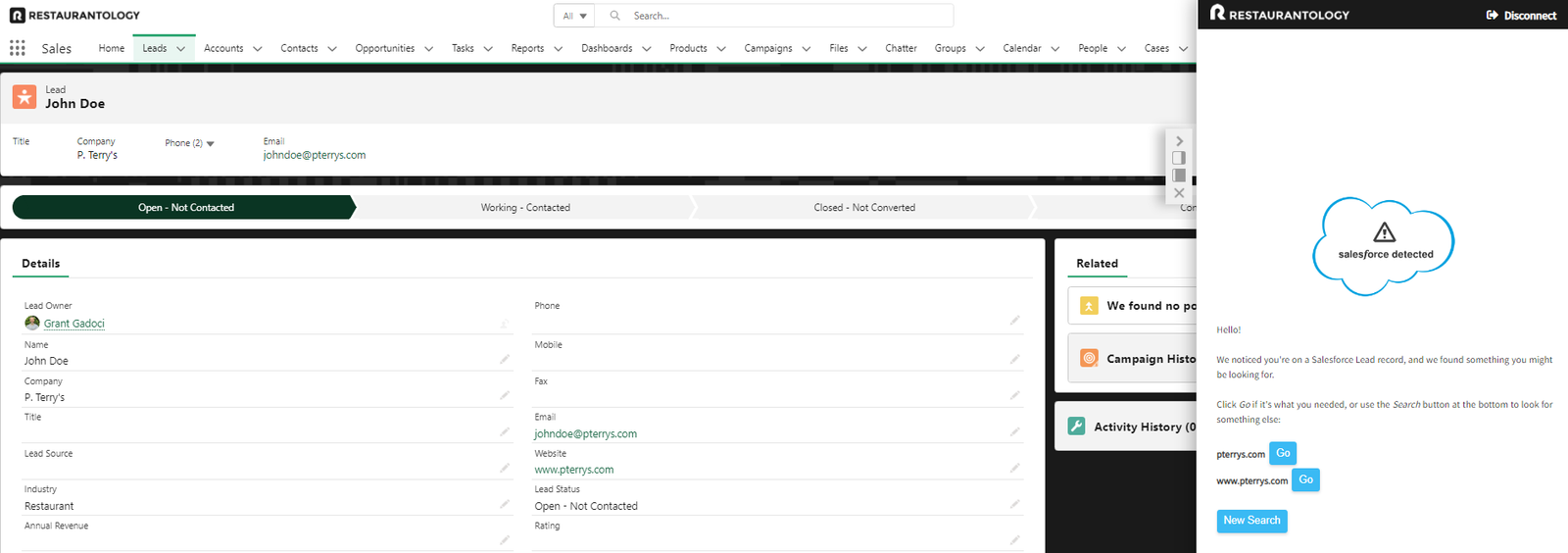Search using underlying Salesforce Account
Updated over a week ago
For customers with CRM integration, users who open the Restaurantology sidebar while on a Salesforce Account will automatically query our database for relevant matches.
Note. This is a configuration that can be turned on/off by user. To review your Salesforce search settings, click the gear (⚙️) icon in the sidebar, and select Integrations.
To perform a search using an underlying Salesforce Account, simply:
- Navigate to a Salesforce Account record
- Verify that the Account has valid data in the standard website field, and that the website field is visible on the page layout
- Open the Restaurantology sidebar
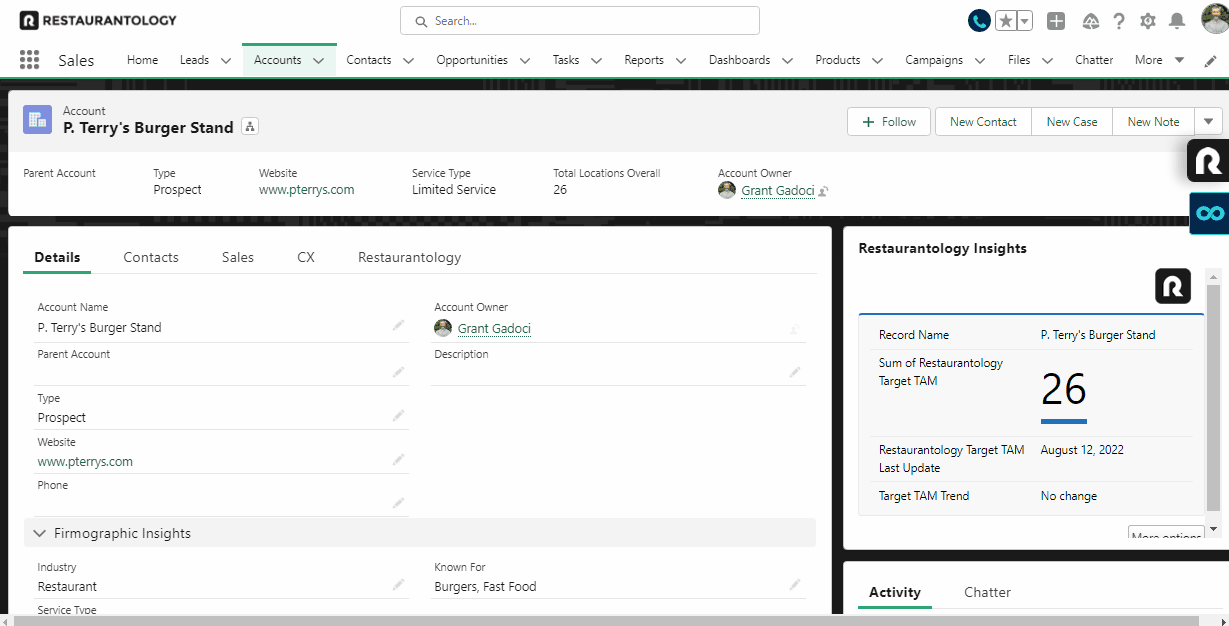
Pro Tip: Opening the sidebar on other objects with website and/or email fields will return recommended results.
Salesforce users who open the sidebar on any non-Account object, be it a standard or custom object, will receive recommended searches in the sidebar’s search results provided there are email or website fields present.
Example: opening the sidebar on a Lead record will scan for website and email domain matches and allow you to perform searches by selecting ‘Go’.