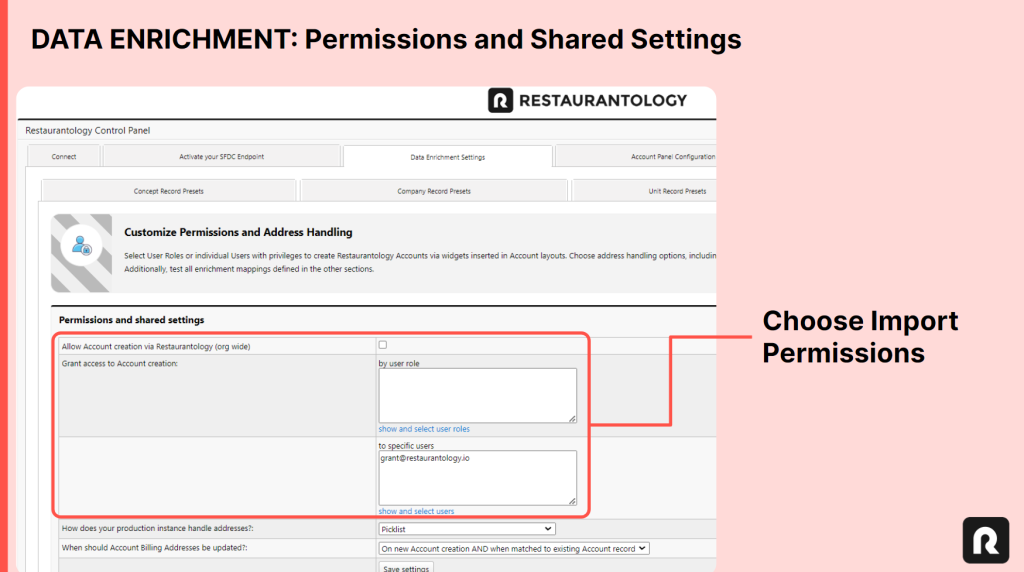Unit Import: Setup & Permissions
Updated over a week ago
Before importing unit-level Account records into Salesforce, it’s crucial to adhere to the following three preliminary steps:
- Setting Initial Address Handling
- Reviewing Unit-level Data Enrichment Mapping
- Reviewing Data Import Permissions
[01] Setting Initial Address Handling
Because Salesforce production instances vary between using Free Text (default) and Picklist values for State/Territory and Country fields, it’s important for you to teach Restaurantology how you want these values to be cast upon record creation or enrich. To do so, simply:
- Navigate to Restaurantology App > Setup & Settings > Data Enrichment Settings > Permissions and Shared Settings
- Find the question, “How does your production instance handle addresses?”
- Select either Free Text or Picklist
- Click Save Settings
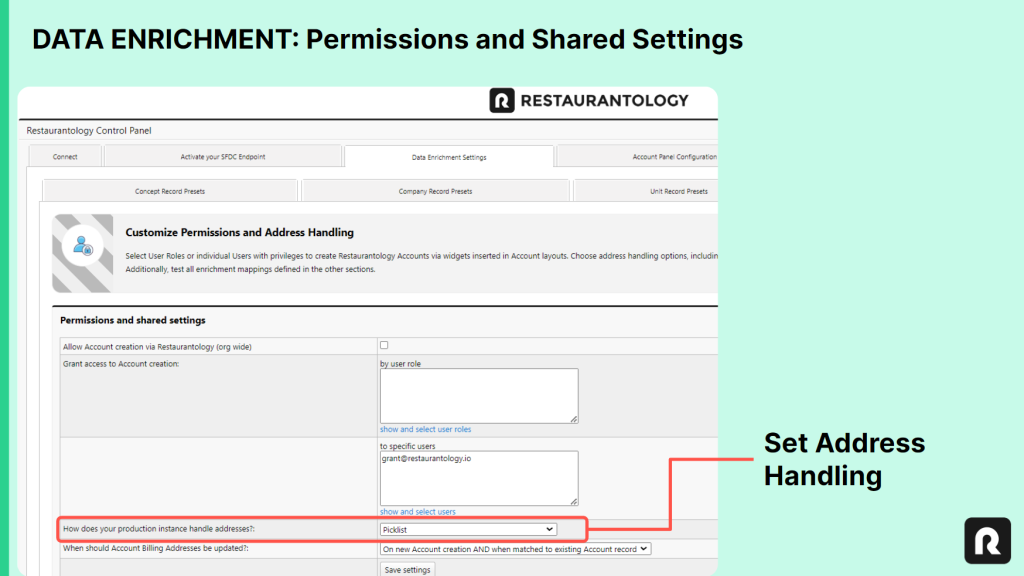
[02] Reviewing Unit-level Data Enrichment Mapping
Before initiating any batch record creation process, it’s imperative that anyone with the permissions to perform such an import—be they users or admins—ensure that the data enrichment mappings are not only configured according to your expectations, but are configured in such a way as to be imported correctly and avoid generating any errors.
Default Unit-level Field Mapping:
- Account Name → [Concept Name] – [Unique # Identifier]
- Parent Account → the unique Account Record ID from which the unit import was initiated
- Account Billing Address* → Street, City, State, Zip Code, and Country
- Account Phone → Unit Phone
- Account IsCreatedByRestaurantology → TRUE
*Note: these values will be cast based on how you configured address handling in section 1 (above).
Custom Field Mapping
Beyond these basic field mappings, users may choose to add custom mappings to Account records imported as units in the “Unit Record Presets” portion of the App Center’s Data Enrichment Settings. Common examples of custom mappings could be:
- Mapping Street Address, City, State, Zip Code, and Country fields to the Shipping Address (beyond just the Billing Address)
- Using Restaurantology’s “record type” dropdown to tag all resulting units to a specific Account Record Type.
Warning: Mass importing Account records via Restaurantology is subject to any existing field validation or resulting workflow automation (Flows, Process Builder, Apex), along with their corresponding error messages. We strongly advise thoroughly testing and validating the import process before assigning or undertaking any substantial work efforts.
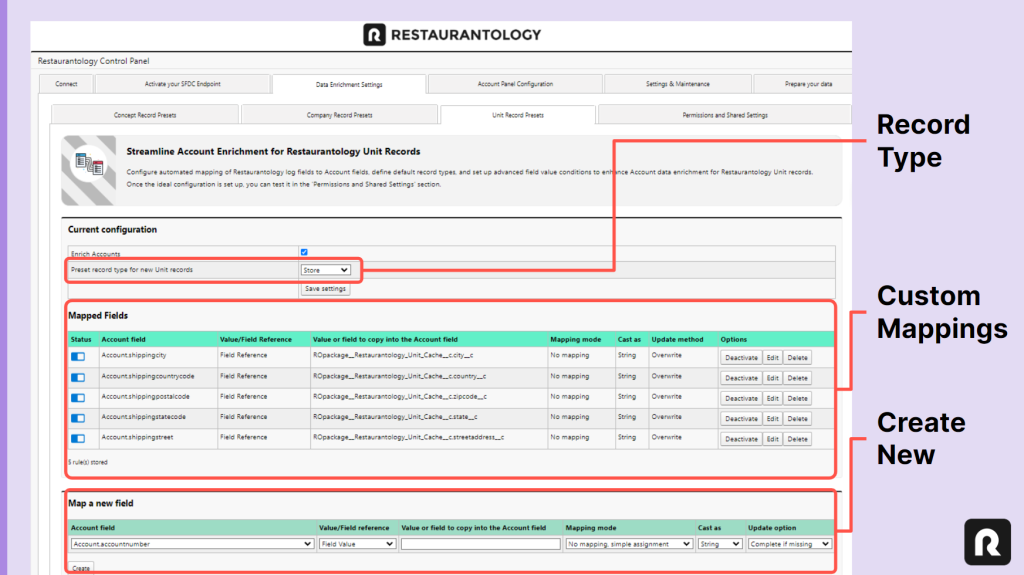
[03] Reviewing Data Import Permissions
Once you’ve reviewed your Address Handling preferences and defined any unit-level custom enrichment mapping(s), you’re ready to assess and assign user import permissions for Account creation via Restaurantology import.
Import permissions can be set as:
- Org-wide, via checkbox
- By User Role, via a related look-up
- By Specific User, via a related look-up